Register in IREX’s system to join our collaborative workspace
IREX’s partners, consultants, and program participants can register in IREX’s system to collaborate with employees in Microsoft SharePoint and Groups.
IREX’s IT team can create guest accounts for people who are not IREX employees. Each guest account is tied to a personal e-mail address.
To register for an account
- If you have asked for a guest account or an IREX employee has requested one for you, you will receive an e-mail from invites@microsoft.com with the subject line International Research and Exchanges Board invited you to access applications within their organization.

- If you don’t see the e-mail, please check your spam folder.
- In the e-mail, click Accept Invitation.
- If this is the first time that you have registered for a Microsoft service, you might be asked to create a password. Otherwise, proceed to step 5.
- Follow the instructions that appear in your browser to complete the registration process. Enter your Microsoft password.
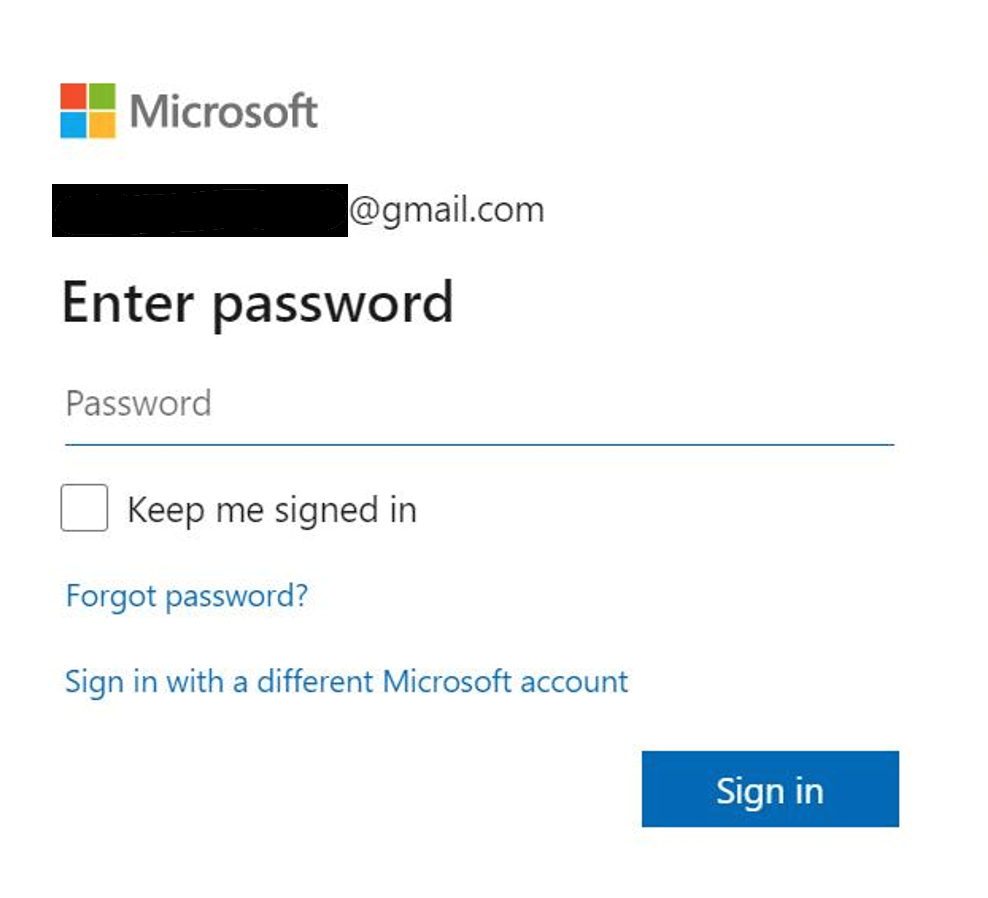
- On the Review permissions screen, click Accept to agree to the terms of use.

- Congratulations, you have registered your account. Please reach out to your IREX point of contact for next steps.
- Next, you’ll configure multi-factor authentication (MFA) to protect your access to information stored in IREX systems; you will need your smartphone to complete the setup.
- Download the Microsoft Authenticator app from here.
- Follow in-screen instructions to complete the MFA configurations.
If you have trouble registering, please contact IREX’s IT team at support.it@irex.org for assistance. When reaching out, kindly include the name of the IREX program you work with and your point of contact. This information will help us quickly identify your account and provide you with the necessary support.